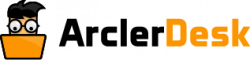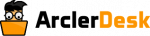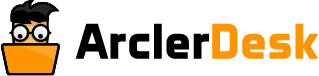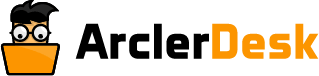Updating your iPhone to the latest version of iOS is the most important thing to keep it updated to run smoothly. There are many ways to update your iPhone to the latest version. You can update it both automatically and manually. Before updating, choose a backup. Because during the installation process, to prevent loss of data, a backup method must be done.
Let’s look after the various steps to update the iPhone iOS to the latest version of iOS. The update is mostly done from the settings app of your phone. Nowadays, people update their iPhones without connecting to the computer. This method is called wireless installation. It is the most common method followed by everyone to update their iPhone to the latest version of iOS. This process is either done automatically or manually.
Updating It Automatically:
There is an option in your iPhone to update it automatically. If you are not aware of this method, then follow the steps to update your iPhone automatically.
- Go to the settings of your iPhone.
- Then, click on the General option button.
- Under the General option, you will find Software Updates.
- Under Software Updates, click on Automatic Updates and then proceed to a further step.
- Then, turn on the Download iOS updates and install the iOS updates.
When an update is available, your iPhone will download and install it automatically. But you will be notified before an update is installed.
Updating iPhone manually
You can install it manually by checking and installing the software updates. The following steps to follow for updating your iPhone manually.
- At first, go to the settings of your phone.
- Click on the General option.
- And then click on Software Updates.
The screen on your phone will show the currently updated version of iOS, and even it will show you when an update is available.
Updating your iPhone using your computer
In this process, you need to be more careful in every step.
- The first step is to connect your iPhone with your computer through a cable.
- Select your iPhone from the Finder sidebar of your Mac.
- Then click on General at the top of the window.
- If you use the Finder to update your iPhone, the latest version of Mac is required.
- Then click on Check for Updates.
- Finally, click on update to install an available update.
These are the three major steps to update your iPhone to latest version of iOS. It could help you to update your phone to the latest version of iOS.